How to access and use the Import Dashboard?
Product data imports can be offered in various ways. There is an Import Dashboard available in which you can track them all.
The Import Dashboard can be used to track all imports going through Import Processor 2. You can be given access to the Import Dashboard with access to the Live and/or Cloud environments.
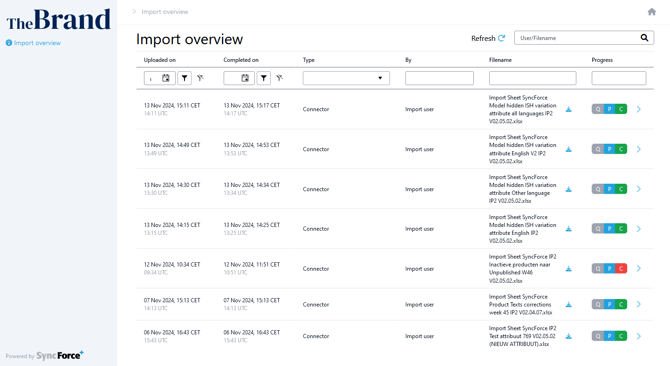
Access
SyncForce Implementation Partners can arrange access for users and they need the full names and email addresses of the SyncForce users that require access.
After you've been granted access you can enter the Import Dashboard by signing in to SyncForce and clicking on the 'Import Dashboard' link on the landing page.
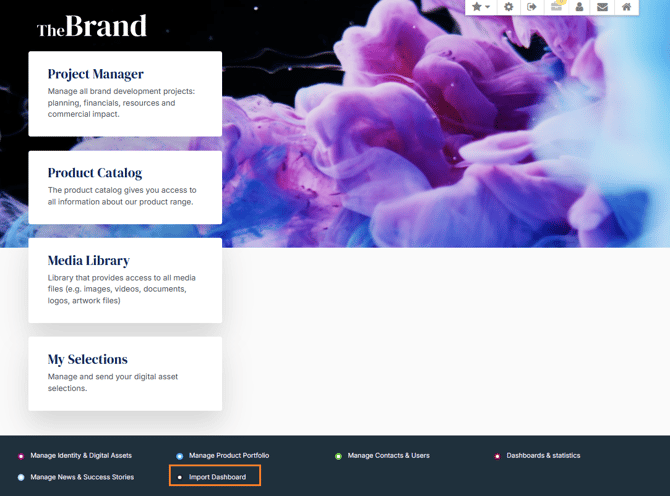
Note:
When using the 'Login' option in Manage Contacts & Users to login as another user, this has NO impact on the Import Dashboard. Whether you see the 'Import Dashboard' link is based on your user account, not the user account you're impersonating.
Usage
The Import Dashboard shows the latest imports being offered for processing.
The colored blocks to the right show the status of the import. The grey Q stands for Queued, the blue P indicates that processing has started and the green or red C shows that the import is successfully (green) or unsuccessfully (Red) completed.
You can hover over these colored symbols to see how many import messages have been processed of that particular import.
Use the blue download symbol situated right after the filename to download a copy of that specific import file. This is especially handy when the import had warnings or errors that you want to fix before offering the import again.
Click on an import to get import processing details after it is completed.
NOTE: The pages use "endless scrolling", which means that not all records are loaded right away. Scroll to the end of what is displayed and if there are more records, they next batch will be loaded automatically.
Example of details when the import was successfully completed:
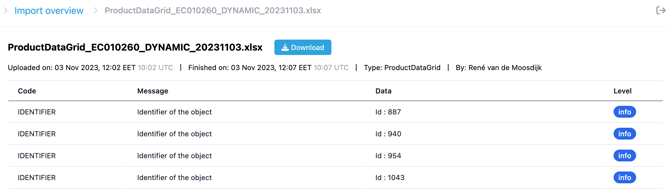
Example of details when the import was not successfully completed:

Tip
Open the Import Dashboard in a separate browser tab to check the progress of your imports while working in SyncForce.
- Sign in to SyncForce
- Right mouse click on the browser tab and click 'Duplicate'
- On the landing page of tab 1, open the Import Dashboard
- On the landing page of tab 2, open whatever other module you want to work in