How to use Dropbox to upload Digital Assets?
SyncForce provides multiple ways of importing Digital Assets: directly through the interface or via a third party tool like Dropbox.
Create & Link your own Dropbox account
Follow these steps to create your own account and have it linked to the SyncForce Dropbox account:
- Create your own (personal free) Dropbox account (only if you do not yet have an dropbox account)
- Have a colleague with access or your implementation partner Share the SyncForce Dropbox account with your (personal) account
- Start uploading using the Dropbox web interface!
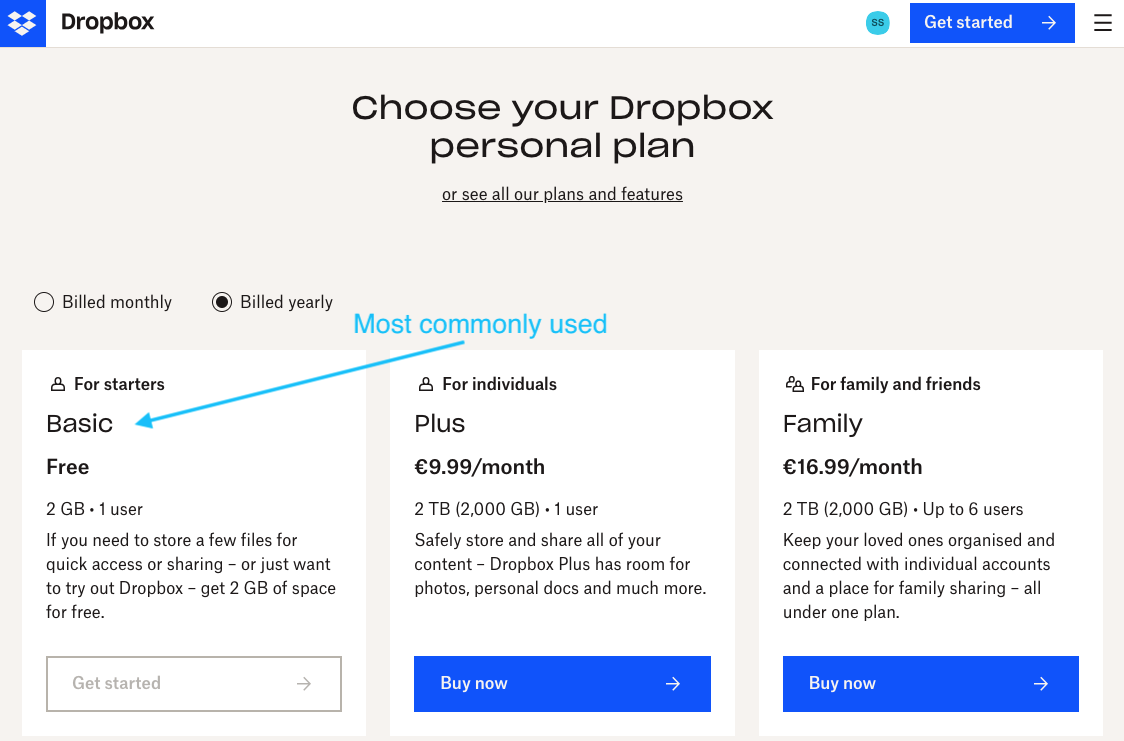
Delivery using Dropbox
When your Dropbox account is linked to SyncForce's account you will see a predefined folder structure. Place your Digital Asset files only on the deepest folders and the files will be picked up for import and removed again from the Dropbox, freeing up your storage space.
Best practices:
- Do NOT create your own folders or store non-Digital Asset files as it will permanently block part of your storage space (2gb for free accounts).
- We do NOT recommend the use of the Dropbox-app as it will create a local folder on your computer and an additional step in the synchronization process that can lead to confusion and mistakes. Instead, always use the Dropbox web interface.
- Do NOT share your Dropbox account with colleagues, just have each person create their own account so that we can see who is uploading what (for tracking purposes) and everyone will have their own storage space!
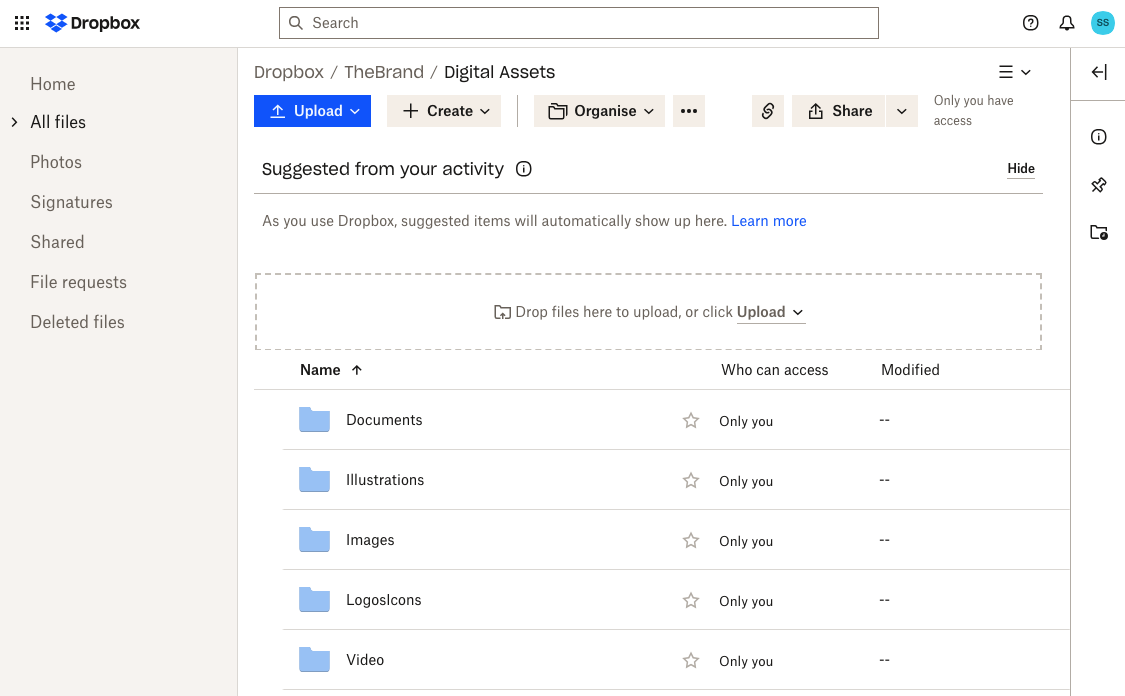
Want to know more?
It is recommended that Digital Asset Managers receive proper training from an implementation partner before they start working with Digital Assets within SyncForce or via third-party tools, like Dropbox.
Are you already a trained Digital Asset Manager and looking for more detailed information? Check out the: Submitting Digital Assets, manual & guidelines.