How do I update Target group segmentation?
Target group segmentation is used to manage the access/view rights on products and digital assets.
Where to manage Target group segmentation?
For all items in SyncForce (of which Products and Digital Assets are the most common) you manage the Target group segmentation in the Segmentation tab of that item. Below you see an example of the Segmentation tab of a Product:
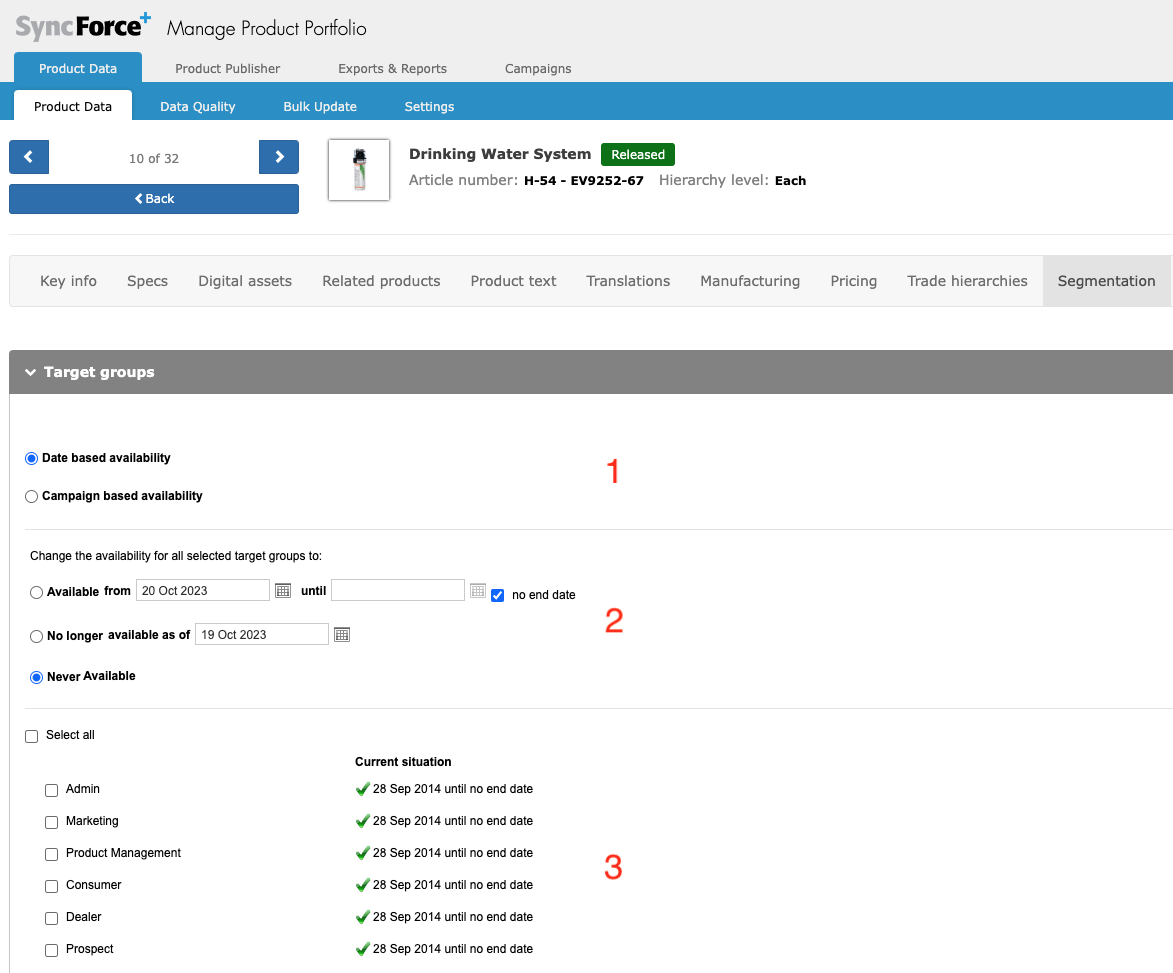
Target group section details
There are three sections numbered in red in the above screenshot:
- Date based or Campaign based availability
Only when set to Date based availability will you be able to manage the segmentation here for this product. When set to Campaign based you will have to manage the availability on the higher Campaign level. This option is only available if Campaign management is activated for your SyncForce instance. This is out of scope for this article and you can contact your Implementation partner for more information on the subject. - This section does NOT say anything about the segmentation of this product. This is a tool section with which you can update the actual segmentation displayed in section 3. The "Never Available" option is merely pre-selected.
- Here you can see the actual segmentation per Target group in the column Current situation.
How to update the segmentation
In section three you tick the boxes of the Target groups that you want to update. Next you set the desired segmentation in section 2. Below you see an example where the Target group Consumer is going to be set to Never available:
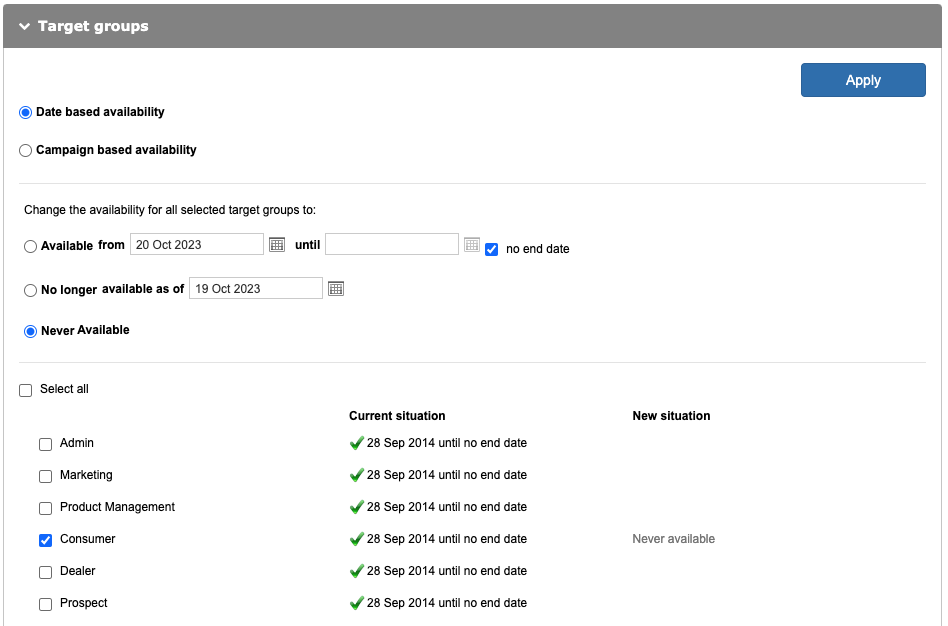
In the column New situation you can always check what will actually change and how it will be changed when you confirm with the Apply button on the top right.
If you need to update multiple Target groups with different settings, simply repeat the process while you select different groups and apply different settings in section 2.