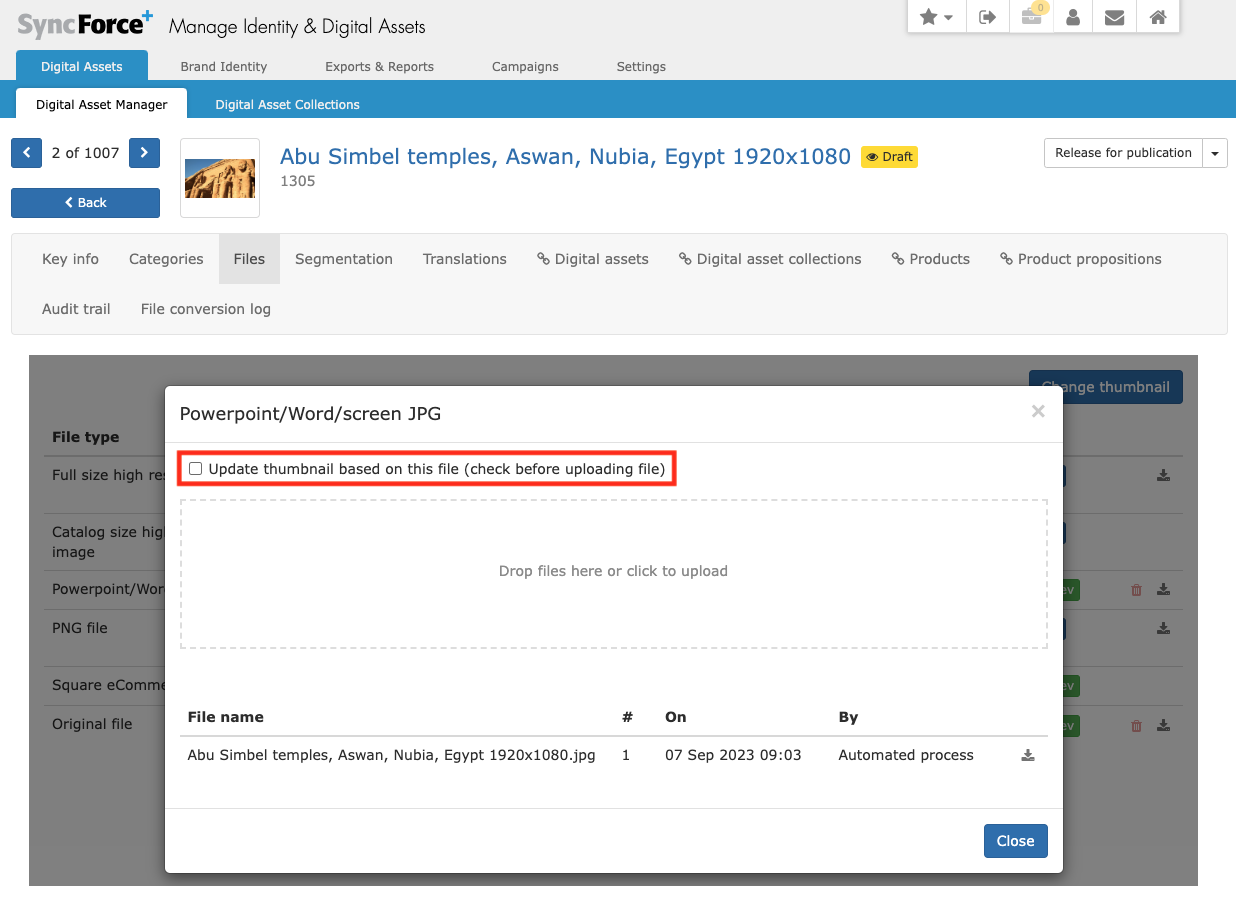How do I change the thumbnail of a Digital Asset?
Need to change the thumbnail of a Digital Asset? Here is how to do this
There are two methods
Method 1: Just upload a new thumbnail
Provided that this is configured for you, you can upload a new thumbnail under the Files tab of the Digital Asset with the Change thumbnail button marked in red below:
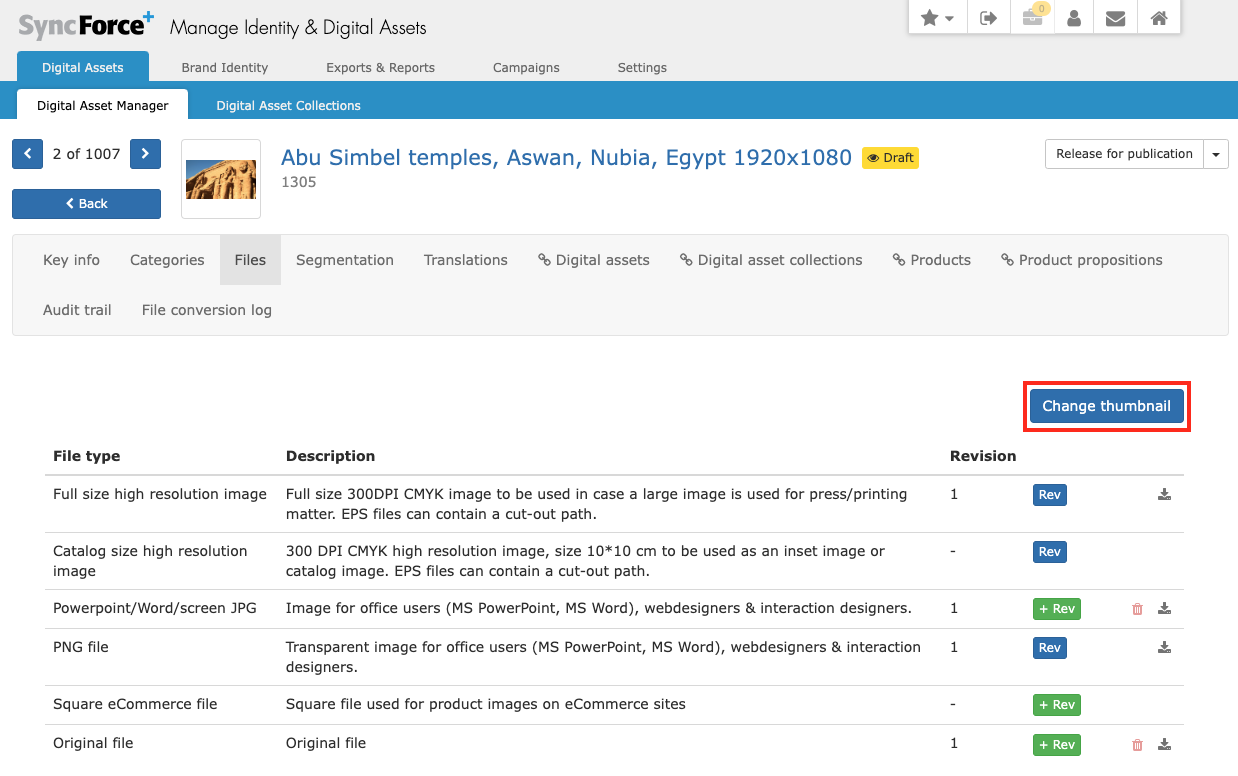
If this button is missing, have your implementation partner activate the button for the digital asset types of your choice.
The uploaded file does not necessarily be an image as you can also upload other file types like a PDF or DOCX.
In the pop-up that appears you simply drag and drop an image and the two thumbnails that SyncForce uses will be generated based on the file:
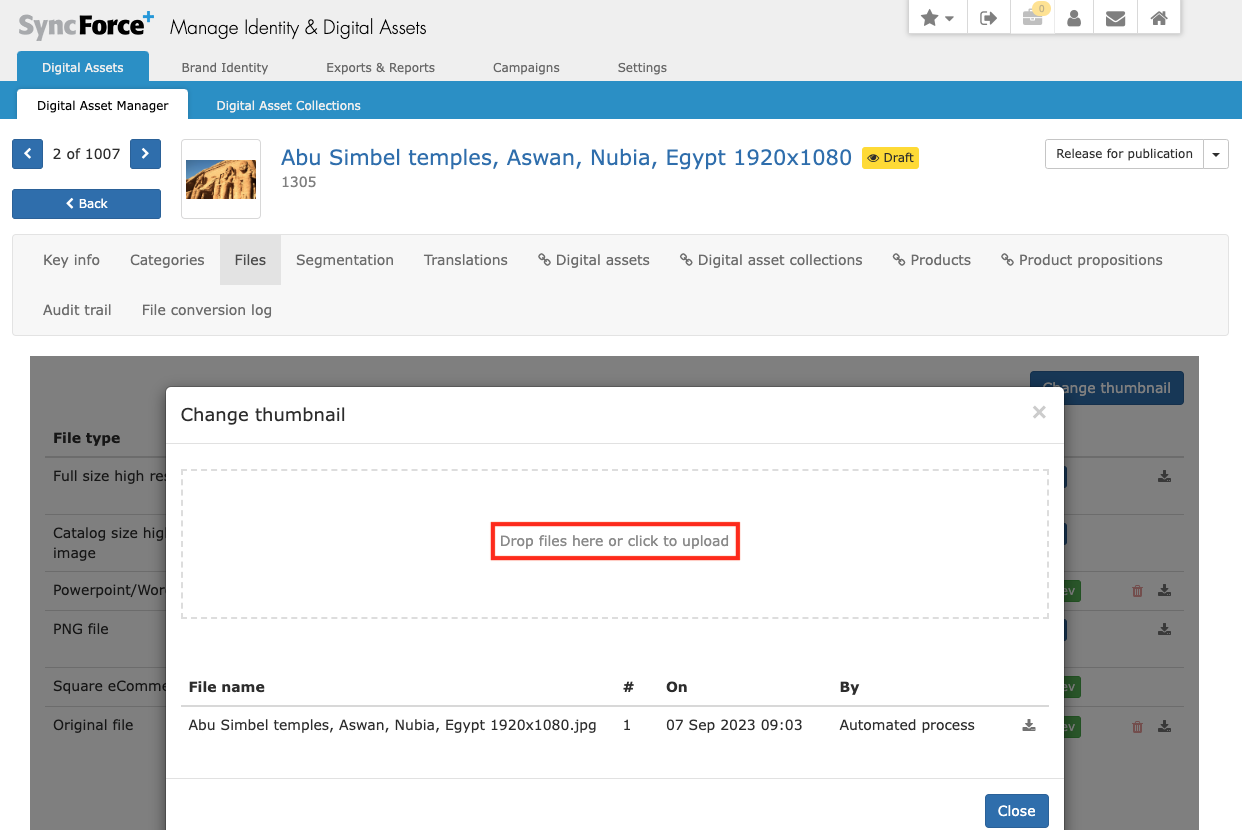
Method 2: Upload a new file revision
When uploading a new file revision the thumbnails are NOT automatically regenerated based on the new file. If you do want this to happen you proceed as follows. First click on the + Rev button of the file variant you want to replace:
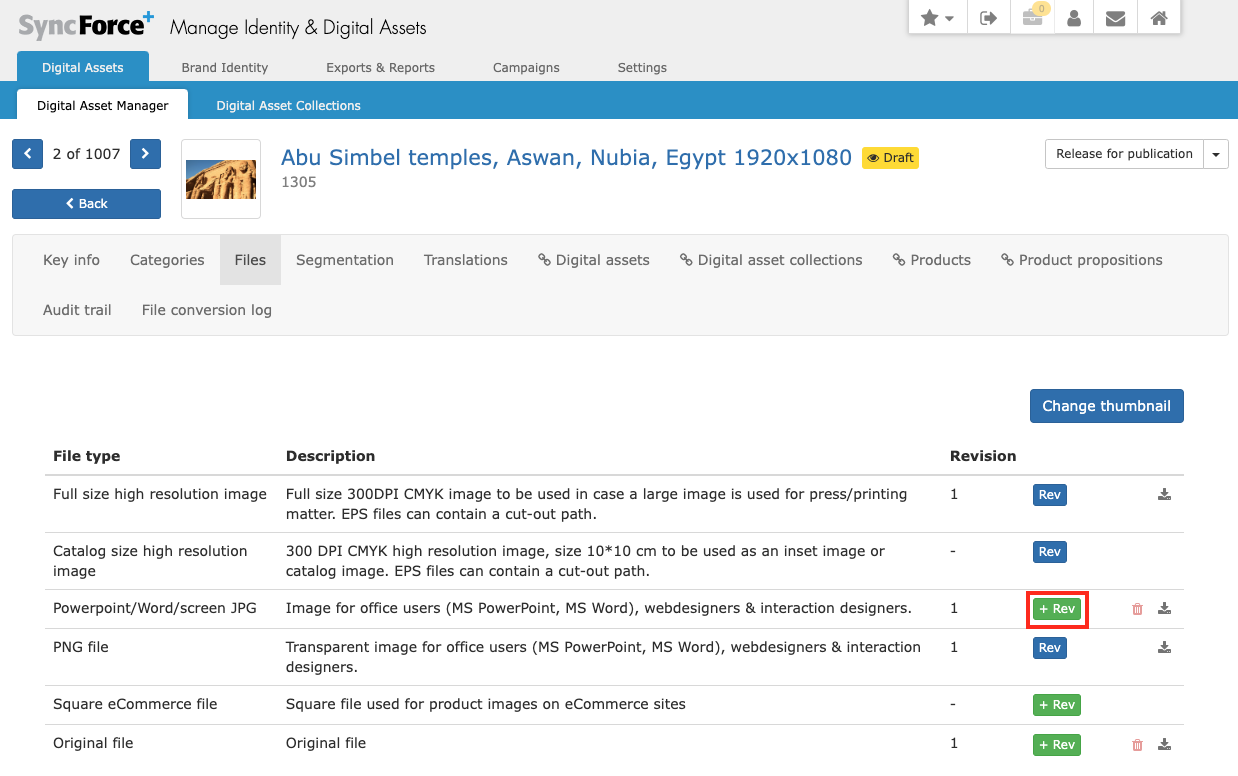
In the following pop-up you FIRST click on the Update thumbnail checkbox BEFORE you drag and drop a file and the thumbnails will be updated. Do it the wrong way round and they will NOT be updated...